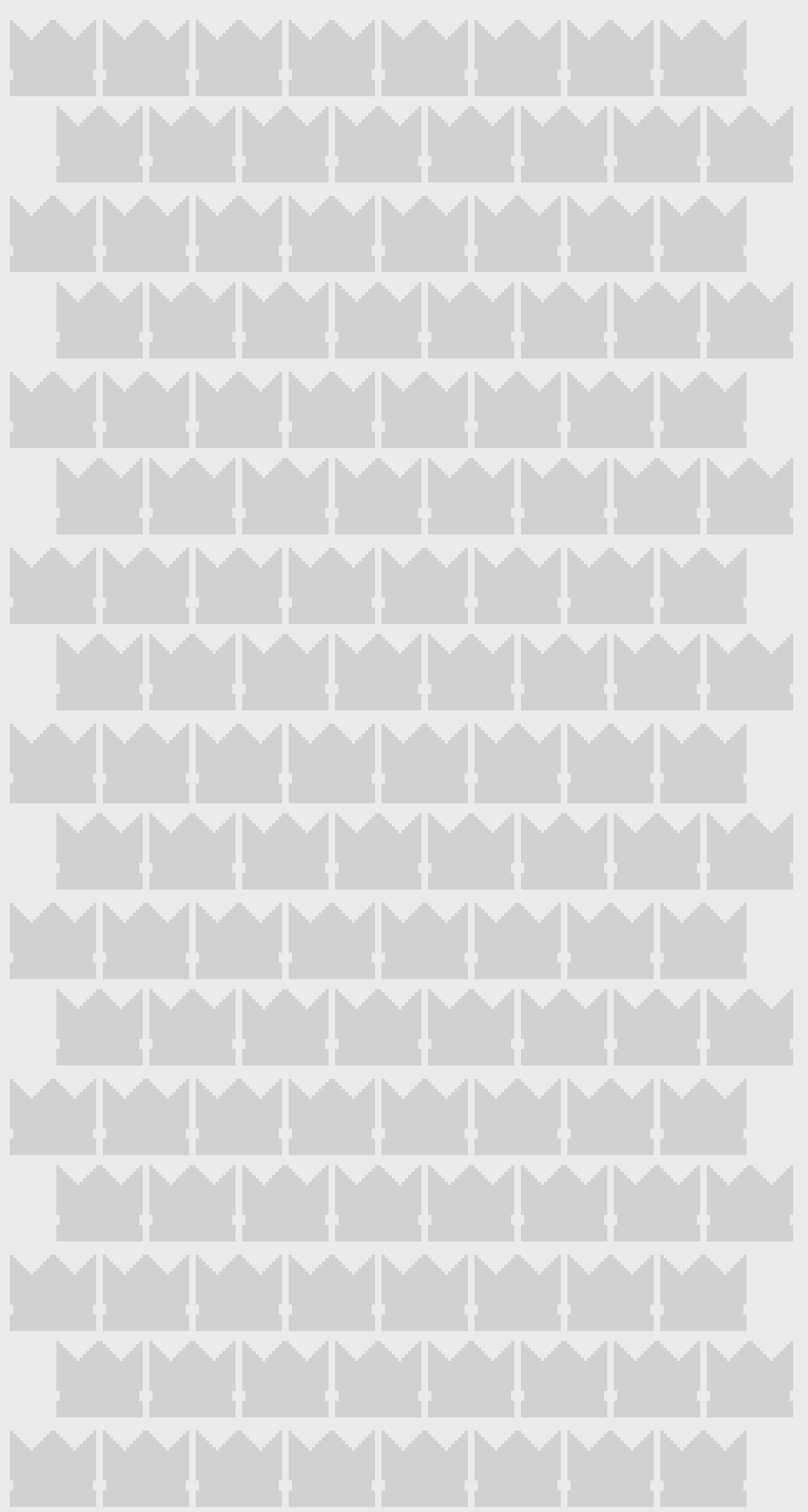Help & FAQ
🎨 Getting Started
Welcome to PixelArtNexus! This guide will help you get started with creating amazing pixel art using our web-based editor.
🛠️ Tools Overview
🖌️ Draw Tool (D)
Basic drawing tool for creating pixel art. Click and drag to draw with the selected color and brush size.
🧽 Erase Tool (E)
Remove pixels from your canvas. Works like the draw tool but removes content instead.
🎨 Fill Tool (F)
Fill connected areas with the selected color. Great for filling large regions quickly.
👁️ Eyedropper (T)
Pick colors from existing pixels on your canvas to use as your drawing color.
✋ Pan Tool (P)
Move around your canvas when zoomed in. Also accessible by right-clicking and dragging.
📦 Select Tool (S)
Select rectangular areas to copy, cut, paste, or move around your canvas.
⌨️ Keyboard Shortcuts
| Action | Default Shortcut | Description |
|---|---|---|
| Draw Tool | D | Switch to drawing tool |
| Pan Tool | P | Switch to pan tool |
| Eyedropper | T | Switch to eyedropper tool |
| Select Tool | S | Switch to selection tool |
| Brush Size + | = | Increase brush size |
| Brush Size - | - | Decrease brush size |
| Undo | Ctrl+Z | Undo last action |
| Redo | Ctrl+Y | Redo last undone action |
Note: You can customize these shortcuts in the Settings menu!
❓ Frequently Asked Questions
🎯 Tips for Better Pixel Art
- Start Small: Begin with smaller canvas sizes (16x16 or 32x32) to learn the basics
- Use Limited Colors: Restrict your palette to create more cohesive artwork
- Zoom In: Work at high zoom levels for precise pixel placement
- Use Layers: Separate different elements (background, character, effects) into different layers
- Save Often: Download your work regularly to avoid losing progress
🆘 Need More Help?
If you can't find the answer to your question here, please don't hesitate to contact us or submit feedback through our feedback form.
← Back to Home